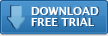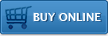Impatica viaDock
Installing PC Software
Install the Impatica viaDock application on your Windows or Mac OS X computer as follows:
Windows
IMPORTANT: with the current release of Impatica viaDock, you must first install the BlackBerry Desktop Manager (DTM) on your Windows PC (Skip to step 3 if you already have the DTM software installed on your PC).
- Download the DTM from here:
http://us.blackberry.com/apps-software/desktop/desktop_pc.jsp
Or you can simply do an Internet search for "BlackBerry Desktop Manager download Windows" - Install the BlackBerry Desktop Manager software. You do not need to launch the software, we simply require the drivers.
- Download the Impatica viaDock application installation file.
- Once downloaded, double-click the file to install the application.
- Once it is installed, you will have both a desktop icon and a program entry for “Impatica viaDock”.
Mac OS X
- Download the application installation file.
- Once downloaded, the file will automatically mount the volume "Impatica viaDock". If this volume is not mounted, double-click the file Impatica-viadock.dmg.
- Open the "Impatica viaDock" volume by double-clicking it or by selecting it in the Finder. Click and drag the "Impatica viaDock" icon to your hard drive (e.g., to the Applications folder) to complete the installation.
- If you wish, drag the Impatica viaDock icon to the Mac dock.
You will be prompted to register your copy of Impatica viaDock the first time you run it.
Additional Resources
- Installing PC software
- Installing BlackBerry software
- Verify BlackBerry security settings
- Registering Impatica viaDock
- Running Impatica viaDock
- Connecting to your BlackBerry
- Controlling your BlackBerry
- Disconnecting from your BlackBerry
Switching BlackBerry Applications
- Enabling clipboard sharing
- Copying from your PC to your BlackBerry
- Copying from your BlackBerry to your PC
Questions about Impatica viaDock?
Email Impatica Customer Support or call:
- In North America: (800) 548-3475
- Outside North America: (613) 736-9982