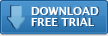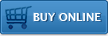Verifying BlackBerry Security Settings
In order to ensure the proper operation of Impatica viaDock, the
Application Permissions must be properly set.
In addition, if your BlackBerry is associated with a BlackBerry
Enterprise Server (“BES”), you will need to verify that the IT Policies are set correctly.
This step is not required for BlackBerry Internet Service (“BIS”) users.
Application Permission Settings
Use the following steps to access the Application Permission Settings:
- Depending on your BlackBerry Device Software version, navigate as follows:
BlackBerry Device Software 4.2.2 to 4.5
Options > Security Options > Application Permissions
BlackBerry Device Software 4.6. to 5:
Options > Applications
BlackBerry Device Software 6+:
Options > Device > Application Management
- Select "Impatica Connector" from the list.
- Select "Edit Permissions", then either set all items under Connections
and Interactions to Allow OR set the following individual permissions
to Allow:
Under Connections:
- USB (only if USB connection is required)
- Bluetooth (only if Bluetooth connection is required)
- Phone
Under Interactions:
IT Policies (for BlackBerry Enterprise Server Users)
IT Policies are set on the BlackBerry Enterprise Server (BES).
Please send the following information to your BES Administrator if your BlackBerry device has an IT Policy in place.
Ensure that the IT policies are set as follows:
- For Bluetooth communication (under the Bluetooth policy section of the BES IT Policy dialog box):
- Disable Serial Port Profile—Set to FALSE
- Disable Bluetooth—Set to FALSE
- Disable Pairing—Set to FALSE
- For USB communication:
- Allow third party applications to use serial port—Set to TRUE
- For over-the-air installation:
- Allow third party application downloads—Set to TRUE
Additional Resources
- Installing PC software
- Installing BlackBerry software
- Verify BlackBerry security settings
- Registering Impatica viaDock
- Running Impatica viaDock
- Connecting to your BlackBerry
- Controlling your BlackBerry
- Disconnecting from your BlackBerry
Switching BlackBerry Applications
- Enabling clipboard sharing
- Copying from your PC to your BlackBerry
- Copying from your BlackBerry to your PC
Questions about Impatica viaDock?
Email Impatica Customer Support or call:
- In North America: (800) 548-3475
- Outside North America: (613) 736-9982