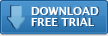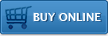Impatica viaDock
Controlling your BlackBerry
Using the Impatica viaDock, you can operate your BlackBerry through your keyboard, mouse and on-screen controls, as follows:
Keyboard:
- Use the alpha-numeric keys on your keyboard to type on your BlackBerry
- Use the arrow keys on your keyboard in place of your BlackBerry trackball or trackwheel to navigate your BlackBerry
- Use the following keyboard shortcuts to operate your BlackBerry:
| Key | BlackBerry Control |
|
Letters and numbers
|
Letters and numbers |
|
Arrows up, down, left right
|
Trackball up, down, left, right |
|
Number pad (num lock off): 2, 4, 6, 8
|
Trackball down, left, right, up |
|
Tab
|
Menu |
|
Insert
|
Menu |
|
` (~ without Shift)
|
Select |
|
F9
|
Select |
|
5 on number pad (num lock off)
|
Select |
|
Esc
|
Escape |
|
Home
|
Dial |
End |
Hang-up |
Enter |
Enter |
Backspace |
Backspace |
Delete |
Delete |
Ctrl-C |
Copy |
Ctrl-X |
Cut |
Ctrl-V |
Paste |
On-screen controls:
- Use the Impatica viaDock on-screen phone controls to start and end phone calls, turn on and off speaker phone and mute and to enter numbers on your BlackBerry;
- Use the on-screen keyboard to type using a mouse; and
- Use the application shortcuts or Go menu to quickly switch between BlackBerry applications.
Mouse:
- Click on the text below the handheld screen area of the Impatica viaDock to enter mouse control mode and start navigating your BlackBerry using your computer mouse.
- Click the left mouse button to select and the right mouse button to escape on the BlackBerry.
- To stop using your mouse to control your BlackBerry, press alt+z or click the scroll wheel.
Scroll Wheel:
- At any time, you can use your scroll wheel to navigate your BlackBerry.
- Scroll your scrolll wheel up and down to navigate your BlackBerry.
- Click the scroll wheel to select (when not in mouse control mode).
- Click the right mouse button to escape.
Additional Resources
- Installing PC software
- Installing BlackBerry software
- Verifying BlackBerry Security Settings
- Registering Impatica viaDock
- Running Impatica viaDock
- Connecting to your BlackBerry
- Controlling your BlackBerry
- Disconnecting from your BlackBerry
Switching BlackBerry Applications
- Enabling clipboard sharing
- Copying from your PC to your BlackBerry
- Copying from your BlackBerry to your PC
Questions about Impatica viaDock?
Email Impatica Customer Support or call:
- In North America: (800) 548-3475
- Outside North America: (613) 736-9982