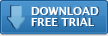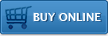Impatica viaDock
Connecting to your BlackBerry
Once the Impatica viaDock software is running on your computer, it will be waiting for a connection to your handheld. On Windows, Impatica viaDock can connect to your handheld either through USB or Bluetooth. On Mac OS X, connections can be made via Bluetooth.
Bluetooth
- IMPORTANT: Delete any current Bluetooth pairings between your computer and your BlackBerry.
- On your computer, ensure that the Impatica viaDock application is running while the pairing is in progress.
- On the BlackBerry, use the Bluetooth screen to create a Bluetooth pairing with your computer. Note: You will be prompted to enter matching PIN numbers on your BlackBerry and on your computer.
- On the BlackBerry, launch the Impatica Connector application.
- From the list of Impatica enabled devices, choose your computer.
USB (Available on Windows only)
- Ensure that the BlackBerry Desktop Manager application is installed on your Windows computer.
- On your Windows computer, ensure that the Impatica viaDock is running.
- Use a USB cable to plug your BlackBerry handheld into your Windows computer.
- On the BlackBerry, launch the Impatica Connector application.
- Select USB Connection from the list of Impatica enabled devices.
Additional Resources
- Installing PC software
- Installing BlackBerry software
- Verifying BlackBerry Security Settings
- Registering Impatica viaDock
- Running Impatica viaDock
- Connecting to your BlackBerry
- Controlling your BlackBerry
- Disconnecting from your BlackBerry
Switching BlackBerry Applications
- Enabling clipboard sharing
- Copying from your PC to your BlackBerry
- Copying from your BlackBerry to your PC
Questions about Impatica viaDock?
Email Impatica Customer Support or call:
- In North America: (800) 548-3475
- Outside North America: (613) 736-9982