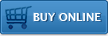Getting Started with the Impatica Presentation Viewer for Windows Mobile
 The following steps are provided to help get you started projecting PowerPoint presentations with your ShowMate. For complete instructions on how to use your ShowMate, please refer to the ShowMate User's Manual. You may also download a PDF version of these Getting Started instructions for future reference.
The following steps are provided to help get you started projecting PowerPoint presentations with your ShowMate. For complete instructions on how to use your ShowMate, please refer to the ShowMate User's Manual. You may also download a PDF version of these Getting Started instructions for future reference.
1. Get your Registration Code
To use Impatica for PowerPoint Mobile Edition, you will need to obtain registration information first. Please do the following:
- Go to the ShowMate Registration page;
- Fill out the form, including entering your ShowMate serial number;
- Receive your registration information via e-mail.
2. Install Impatica for PowerPoint Mobile Edition on your PC
You will need to have Impatica for PowerPoint Mobile Edition installed on your Windows PC to convert and load presentations onto your Windows Mobile handheld. To install it:
- From the ShowMate CD-ROM, run the Impatica for PowerPoint installer (setupppt.exe) by clicking on the "Impatica for PowerPoint Mobile Edition" link or download the latest installer;
- Follow the instructions presented in the installation wizard;
- When the installation is complete, launch Impatica for PowerPoint;
- When prompted, enter the registration information e-mailed to you in step 1.
3. Install Impatica Presentation Viewer on your Windows Mobile handheld
Use this software to load and view presentations on your Windows Mobile handheld then project them with ShowMate. Release Notes (.txt file)
On your Windows XP or earlier PC:
- Please ensure your PC has Microsoft ActiveSync software installed and is currently running. This software is required to interact with mobile devices from computers running Windows XP or earlier. It can be downloaded from the Microsoft web site;
- Download the ImpaticaViewerSetup.msi file;
- Connect your Windows Mobile handheld to your PC using the USB cable provided with your device and double-click the ImpaticaViewerSetup.msi file to install the viewer on your handheld;
- Follow any instructions that appear in order to complete the installation.
On your Windows Vista PC:
- Please ensure your PC has Windows Mobile Device Center software installed and is currently running. This software is required to interact with mobile devices from computers running Windows Vista. It can be downloaded from the Microsoft web site;
- Download the ImpaticaViewerWM.zip file;
- Unzip the contents to a folder on your PC;
- Connect your Windows Mobile handheld to your PC using the USB cable provided with your device and double-click the setup.exe file to install the viewer on your handheld.
- Follow any instructions that appear in order to complete the installation.
On your Windows Mobile handheld, get the ImpaticaViewer.cab file and download it directly to the handheld. Select the cab file to start the installation.
4. Convert and Load your Presentation
To impaticize your PowerPoint presentation and load it onto your Windows Mobile handheld:
- Click and drag your PowerPoint file onto the Impatica for PowerPoint icon on your desktop or into the Source PowerPoint Files list in Impatica for PowerPoint;
- Click Impaticize;
- Preview the converted presentation by clicking Preview;
- Connect your Windows Mobile handheld to your PC and ensure that they are connected;
- Locate the impaticized version of your presentation filename.imp. By default this file will be in the same location as the PowerPoint file;
- Copy the impaticized presentation to the handheld using Windows Explorer. The Impatica Viewer will search the handheld's My Documents folder and its subfolders as well as any available memory stick/card for all impaticized presentation fil
Tip: You may wish to use the ShowMate Practice presentation that is included on the ShowMate CD-ROM to practice converting and loading. If you have misplaced your ShowMate CD-ROM, download the ShowMate Practice Presentations here:
Practice Presentation for Pocket PC Handhelds (ZIP file, 567KB)
Practice Presentation for Smartphones (ZIP file, 610KB).
5. Project your Presentation
To start projecting your presentation, first connect your ShowMate to the projector or display and to a power supply:
- Use a VGA cable to connect your ShowMate to your projector or display;
- Use the supplied power charger to plug your ShowMate into a power outlet;
Then, on the Windows Mobile handheld:
- Ensure that Bluetooth connections have been enabled for your handheld;
- Launch the Impatica Viewer;
- Click on the presentation you would like to project and choose Project;
- Choose your ShowMate from the list that appears. If your ShowMate does not appear in the list, add it by selecting New ShowMate. The ShowMate will appear as "ShowMate nnnnnn" in the device list, where "nnnnnn" corresponds to the last 6 digits in the ShowMate serial number;
- Enter the passkey if required. The default passkey is the first 4 digits in the last segment of the ShowMate serial number
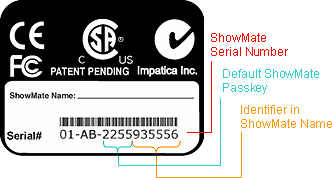
- Once the presentation has finished transferring to the ShowMate, use the presentation menu or shortcut keys to control the presentation.
Tip: You may wish to use the ShowMate Practice presentation that is included on the ShowMate CD-ROM to practice converting and loading. If you have misplaced your ShowMate CD-ROM, download the ShowMate Practice Presentations here:
Practice Presentation for Pocket PC Handhelds (ZIP file, 567KB)
Practice Presentation for Smartphones (ZIP file, 610KB).
Additional Resources
Windows Mobile handheld Requirements
- Windows Mobile handheld® handheld with Windows Mobile handheld software 4.3 or later
- Windows Mobile handheld® handheld with Windows Mobile handheld software 4.2.2 or higher is supported in a beta build of the software. To receive this version, please contact Impatica Customer Support.
Other Requirements
- Projector or other display with VGA input
- PC with Windows 98/ME/NT/2000/XP/Vista (32 bit) to perform firmware upgrades when necessary
Questions about Impatica ShowMate?
Email Impatica Customer Support or call:
- In North America: (800) 548-3475
- Outside North America: (613) 736-9982