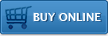Getting Started with the Impatica Connector for BlackBerry
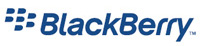 The following steps are provided to help get you started projecting your BlackBerry screen contents with your ShowMate. For complete instructions on how to use your ShowMate, please refer to the ShowMate User's Manual. You may also download a PDF version of these Getting Started instructions for future reference.
The following steps are provided to help get you started projecting your BlackBerry screen contents with your ShowMate. For complete instructions on how to use your ShowMate, please refer to the ShowMate User's Manual. You may also download a PDF version of these Getting Started instructions for future reference.
1. Install Screen Projection Application on your BlackBerry
The Impatica Connector application must be installed on your BlackBerry before you may project the BlackBerry screen through the ShowMate.
- Use one of two methods to install the application:
- Get the link http://www.impatica.com/bb on your BlackBerry and install over-the-air the Impatica Connector software for all other devices (4.2.2+ BB device software) ; or
- Use the BlackBerry Application Loader(found in the BlackBerry Desktop Manager software) on your PC to load the application onto your BlackBerry. Download the application, containg in a zip package from here: http://www.impatica.com/bb
- In order to allow screen projection you must adjust the application permissions for Impatica Connector:
- Navigate to Options ... Security Options... Application Permissions ...
- Select Impatica Connector from the list
- Select Edit Permissions ... then expand Interactions
- Set the Screen Capturing (or Recording on 4.6+ devices) permission to Allow. By default it is set to Deny.
2. Upgrade the ShowMate Firmware
To use the screen projection application with all currently available BlackBerry models, the ShowMate must have firmware 2.3.9 or later. The ShowMate updater software runs on your Windows PC and updates your ShowMate via USB. The following describes how to install and use the ShowMate updater software:
- Installation
- Download the most recent Impatica ShowMate Updater;
- Unzip the Updater package to an appropriate folder on your computer.
- Installation of ShowMate Driver
- Connect the ShowMate Power Input Port to the Windows computer with the USB cable provided
- The first time you plug the ShowMate into a computer using a standard USB port, Windows should report that it has found new hardware and will launch the hardware wizard
- If Windows did not detect the new hardware, then right-click "My Computer" and choose "Properties". Within the System Properties dialog box, click on the "Hardware" tab. Click the "Device Manager" button
- Navigate to the "Driver" folder that was extracted from the Updater zip file. Note: You must extract the contents of the zip package before completing this step. Using the files while they are still in the zip package will not work
- Once the "Driver" folder is selected, Windows should find the driver (file name: gser.inf) for the ShowMate. You may be prompted with a warning that states the driver has not passed Windows certification. Click "OK" to continue. If you get prompted but you are not presented with the option to click "OK" then do the following:
- Cancel the driver installation process
- Right-click "My Computer" and choose "Properties". Within the System Properties dialog box, click on the "Hardware" tab
- Click on the "Driver Signing" button
- In the resulting dialog box, select the "Warn" option
- Click "OK"
- Follow the driver installation instructions above again.
- Updating ShowMate
Once the ShowMate driver is installed, proceed with the following steps:- Disconnect and re-connect the ShowMate Power Input Port to the Windows computer with the USB cable provided
- The yellow light on the ShowMate will illuminate, then flash three times to indicate that it is ready to be updated. Wait for this to occur or for the splash screen to be displayed (if connected to a projector or display device) before proceeding
- Launch the ShowMate updater application by double-clicking "ShowMateUpdater-###.exe" file located in the "Updater" folder where the updater package was unzipped
- In the window that appears, the current version of your ShowMate firmware and the version of the firmware included in the updater are displayed. To begin the updating process, click Update
- The updating process will begin. First the new firmware will be transferred to the ShowMate. You will see progress bars during this time. Next, the new firmware will be committed to the ShowMate. During this time, the software will warn you not to disconnect your ShowMate.
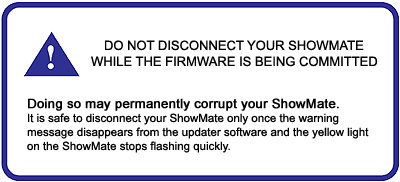
The updater software will indicate that the update is complete. At this time, you may disconnect your ShowMate and close the Updater application.
3. Project your BlackBerry Screen
To start projecting your BlackBerry screen, first connect your ShowMate to the projector or display and to a power supply
- Use a VGA cable to connect your ShowMate to your projector or display;
- Use a BlackBerry power charger to plug your ShowMate into a power outlet;
- Wait for the ShowMate splash screen to appear.
Then, on the BlackBerry:
- Use the Bluetooth screen to pair with your ShowMate (the default passkey is the first 4 digits in the last segment of the ShowMate serial number)
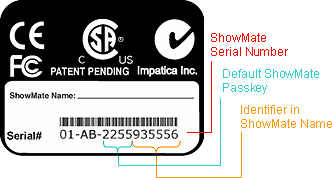
You may skip Step 1 if you plan to only use USB projection - Launch the Impatica Connector application
- Choose your ShowMate from the list that appears or select "USB Connection" if opting to project via USB instead of Bluetooth
- Enter the passkey for your ShowMate (if requested)
- Once the connection is established, the BlackBerry home screen will be visible on the display
- To stop projecting simply select the application again and select "OK" when asked "Stop Screen Projection".
Additional Resources
BlackBerry Requirements
- BlackBerry® handheld with BlackBerry software 4.2.2 or later
Other Requirements
- Projector or other display with VGA input
- PC with Windows 98/ME/NT/2000/XP/Vista/Windows 7 (32 or 64 bit) to perform firmware upgrades when necessary
Questions about Impatica ShowMate?
Email Impatica Customer Support or call:
- In North America: (800) 548-3475
- Outside North America: (613) 736-9982