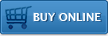Getting Started with the Impatica Presentation Viewer for BlackBerry
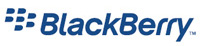 The following steps are provided to help get you started projecting PowerPoint presentations with your ShowMate. For complete instructions on how to use your ShowMate, please refer to the ShowMate User's Manual. You may also download a PDF version of these Getting Started instructions for future reference.
The following steps are provided to help get you started projecting PowerPoint presentations with your ShowMate. For complete instructions on how to use your ShowMate, please refer to the ShowMate User's Manual. You may also download a PDF version of these Getting Started instructions for future reference.
1. Get your Registration Code
To use Impatica for PowerPoint BlackBerry Edition, you will need to obtain registration information first. Please do the following:
- Go to the ShowMate Registration page;
- Fill out the form, including entering your ShowMate serial number;
- Receive your registration information via e-mail.
2. Install Impatica for PowerPoint BlackBerry Edition on your PC
You will need to have Impatica for PowerPoint BlackBerry Edition installed on your Windows PC to convert and load presentations onto your BlackBerry. To install it:
- From the ShowMate CD-ROM, run the Impatica for PowerPoint installer (setupppt.exe) by clicking on the "Impatica for PowerPoint BlackBerry Edition" link or download the latest installer;
- Follow the instructions presented in the installation wizard;
- When the installation is complete, launch Impatica for PowerPoint;
- When prompted, enter the registration information e-mailed to you in step 1.
3. Install Impatica Presentation Viewer on your BlackBerry
The Impatica Presentation Viewer must be installed on your BlackBerry before you may load and project presentations. To install it, either:
- Get the link http://www.impatica.com/bb on your BlackBerry and download the application directly onto your BlackBerry;
or - Use the BlackBerry Application Loader (in the Desktop Manager) on your PC to load the application onto your BlackBerry download the latest version to your PC (located in the zip archive).
4. Convert and Load your Presentation
To impaticize your PowerPoint presentation and load it onto your BlackBerry:
- Ensure that you have the BlackBerry Desktop Manager installed on your PC;
- Click and drag your PowerPoint file onto the Impatica for PowerPoint icon on your desktop or into the Source PowerPoint Files list in Impatica for PowerPoint;
- Click Impaticize;
- Preview the converted presentation by clicking Preview;
- Connect your BlackBerry to your PC using the USB cable provided;
- On the BlackBerry, launch the Impatica Presentation Viewer and choose Wait for PC Transfer from the application menu;
- On the PC, select the BlackBerry Transfer tab and click Put File.
Tip: You may wish to use the ShowMate Practice presentation that is included on the ShowMate CD-ROM to practice converting and loading. If you have misplaced your ShowMate CD-ROM, download the ShowMate Practice Presentation now.
5. Project your Presentation
To start projecting your presentation, first connect your ShowMate to the projector or display and to a power supply:
- Use a VGA cable to connect your ShowMate to your projector or display;
- Use a BlackBerry power charger to plug your ShowMate into a power outlet;
- Insert the Bluetooth® USB adapter into the BlackBerry input port on the ShowMate. Note: If the serial number of your ShowMate starts with "03", there is no Bluetooth adapter; it is built into the ShowMate itself.
Then, on the BlackBerry:
- Use the Bluetooth screen to pair with your ShowMate (the default passkey is the first 4 digits in the last segment of the ShowMate serial number)
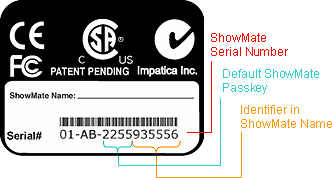
- Click on the presentation you would like to project and choose Project Presentation;
- Choose your ShowMate from the list that appears;
- Once the presentation has finished transferring to the ShowMate, use the presentation menu or shortcut keys to control the presentation.
Tip: You may wish to use the ShowMate Practice presentation that is included on the ShowMate CD-ROM to practice converting and loading. If you have misplaced your ShowMate CD-ROM, download the ShowMate Practice Presentation now.
Additional Resources
BlackBerry Requirements
- BlackBerry® handheld with BlackBerry software 3.8 or later
Other Requirements
- Projector or other display with VGA input
- PC with Windows 98/ME/NT/2000/XP/Vista/Windows 7 (32 & 64 bit) to perform firmware upgrades when necessary
Questions about Impatica ShowMate?
Email Impatica Customer Support or call:
- In North America: (800) 548-3475
- Outside North America: (613) 736-9982